Free AWS EC2 Ubuntu Instance Website setup
Amazon Web Service is a cloud platform which given us to create free hosting in both platform like Windows and Linux.
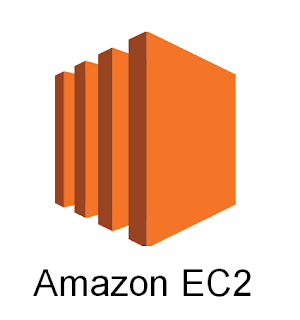
Here we are working on Ubuntu setup. Where we will install Apache2, PHP and MySQL.
1. First you have to create new account in AWS. If you have existing account then no need to create.
2. After login you have to select EC2 option then you enter EC2 Dashboard.
3. Click Launch Instance
4. Select Free tier Eligible Ubuntu option.
5. Add New Volume EBS.
6. Add New Tag.
7. Add Security Group.
8. Review and Launch
9. Create a New Pair Key. Download Key.
10. Using Puttygen.exe software create public and private key.
11. Login SSH using putty.exe
Now we are ready to install Apache2, PHP, MySQL.
Command 1 ( Update Ubuntu server )
Command 2 ( Install apache2 server )
Command 3
Command 4 ( Install php available version )
Sometime php7 not executing on Apache server. For that you need to just run following command
Command 5 ( Start apache2 server )
Command 6 ( Install MySQL server )
Command 7 ( Install PHPMyAdmin )
Add the following to the bottom of the file:
And, restart Apache 2 with the following command:
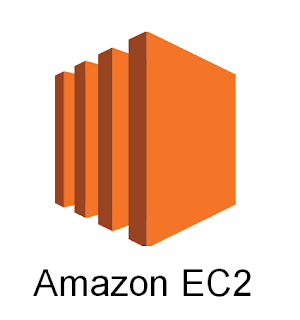
Here we are working on Ubuntu setup. Where we will install Apache2, PHP and MySQL.
1. First you have to create new account in AWS. If you have existing account then no need to create.
2. After login you have to select EC2 option then you enter EC2 Dashboard.
3. Click Launch Instance
4. Select Free tier Eligible Ubuntu option.
5. Add New Volume EBS.
6. Add New Tag.
7. Add Security Group.
Type : SSH
Protocol: TCP
Port : 22
Source : Anywhere
Type : HTTP
Protocol : TCP
Port : 80
Source : Anywhere
8. Review and Launch
9. Create a New Pair Key. Download Key.
10. Using Puttygen.exe software create public and private key.
11. Login SSH using putty.exe
Now we are ready to install Apache2, PHP, MySQL.
Command 1 ( Update Ubuntu server )
sudo apt-get update
sudo apt-get dist-upgrade
Command 2 ( Install apache2 server )
sudo apt-get install apache2
Command 3
sudo a2enmod rewrite
Command 4 ( Install php available version )
sudo apt-get install php
Sometime php7 not executing on Apache server. For that you need to just run following command
sudo apt install php libapache2-mod-php
Command 5 ( Start apache2 server )
sudo service apache2 restart
Command 6 ( Install MySQL server )
sudo apt-get install mysql-server
Command 7 ( Install PHPMyAdmin )
sudo apt-get install phpmyadmin
vim /etc/apache2/apache2.conf
Add the following to the bottom of the file:
# phpMyAdmin Configuration
Include /etc/phpmyadmin/apache.conf
And, restart Apache 2 with the following command:
service apache2 restart
