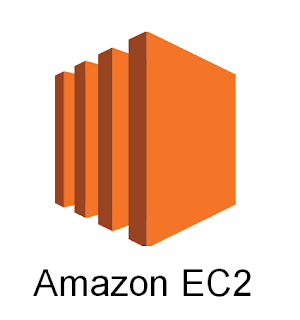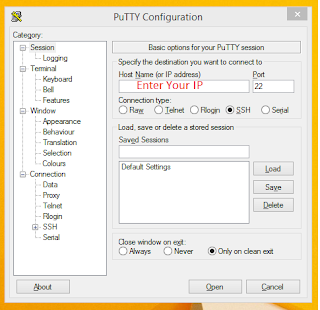Connect to Amazon EC2 instance using Filezilla and SFTP
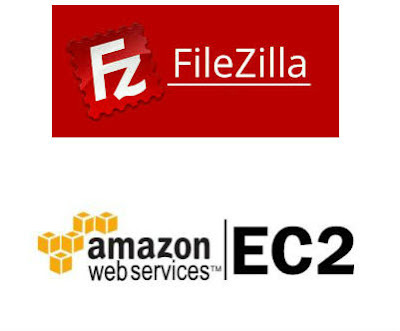
Hello friends this tutorial help you how to connect AWS EC2 instance using Filezilla and SFTP. First you need to have .pem file. This .pem file is created when you are creating a new instance in your AWS account. Follow below steps to connect AWS EC2 instance. 1. Start Filezilla. Goto preference ->connection->SFTP 2. Add .pem file then you will get prompt to convert .pem file. 3. Save with same name. 4. Add Host address. You will get public ip from AWS EC2 instance. 5. Username ec-2 or ubuntu. Username you will find in connect tab. 6. Port : 22 7. Connect. 8. Finish.