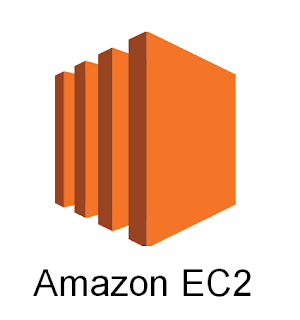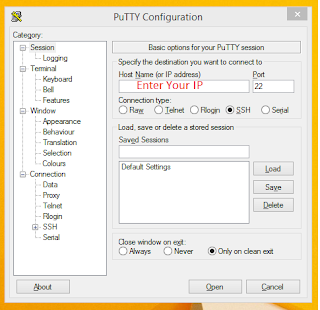Magento – Newsletter's emails stuck in Queue

If you are scratching your head to figure out why not Magento sending newsletter email. Here we got the same problem. You can check on Problem with Solution. Problem We installed newsletter pop up extension which was working fine. But after some days we saw newsletter emails are not working. We tried many solutions, Check Magento newsletter setting and also check cronjob code. But no luck. Then we have tried to uninstall recently installed extensions on the server then we found MailChimp and Newsletter POP extension are conflicting with each other. If you have a facing same problem then you can apply the following solution 1. First, check cronjob properly set or not. sudo crontab -e */5 * * * * /path/to/php -f /path/to/cron.php 2. This solution we found on ebizmarts forum. Comment out line 118 of app/code/community/Ebizmarts/MailChimp/Model/Observer.php //$subscriber->setImportMode(true); //commented out to enable Magento to send emails In app/code/communit